latex相关笔记
软件
不管你用的是 Tex Shop tex Studio tex Maker还是 vscode,这些都只是 IDE,我们需要注意的是,除了IDE,你安装的是什么?
以下所有内容,仅以 texlive 为例,使用 CTex MikTex等的同学,请自行安装 texlive,下载安装:
安装方法,百度上一堆
你在终端中输入
latex以后显示类似如下,说明安装成功,否则自己百度修改环境变量,或重启电脑试试
1 | # 注意其中的关键 TeX Live 2022 |
IDE
不强求,自己舒服就好,但是 vscode 配合 James-Yu.latex-workshop 这个插件真的是太好用了
对于vscode,建议在设置(json)中自定义
打开自定义快捷键
ctrl shift P,mac大概是command shift P,输入settings json,选择打开设置
如果出现红色,说明你放的位置不对,这个应该放在最外层的 {} 中间,并且被添加的这部分上面有一个 , 或 {,下面有一个 }
1 | "latex-workshop.latex.tools": [ |
加粗
如果不是模板,自己用,更建议自定义加粗字体,其中”方正粗楷简体”几个自是自定义的加粗字体,可以看下面字体安装方法
1 | \documentclass[UTF8]{ctexart} |
问题一
常见的其实是中文加粗,在 mac linux经常不起作用,而在 windows 里加粗了,但是字体变了
原因是,latex现在基本上取消了中文字体加粗,所以请开启 伪加粗
即一般第一行为
1 | \documentclass{article} |
需要加上 伪加粗 选项,即
1 | \documentclass[AutoFakeBold]{article} |
有些已经有选项了,补充到后面即可
1 | \documentclass[aps,prb,twocolumn,superscriptaddress,showpacs]{revtex4-1} |
问题二
开启 伪加粗以后,一般情况下,再使用 \textbf{} 基本上就没问题了,但是有些时候,英文还是不起作用。
这个有可能是因为,你用的模板,或者默认模板里的英文字体,在你的电脑上安装的不合适,一般情况下一个字体,要包含四个格式,请看这里:Google Fonts,这个字体包含四个文件,分别问 Regular Regular Italic Bold Bold Italic,也可看到,完整的字体应该包含,常规字体、加粗字体、斜体、加粗斜体。
所以解决方法有两种,
- 一个是,想办法把字体安装完整,
- 另一种方法是修改为当前电脑上已经有的字体,latex字体修改 后面讲,windows、linux、mac是不太一样的
字体修改与自定义
中文字体
现在的latex已经支持中文了,请不要再使用
CTex等,直接用texlive,以下默认你使用的是texlive
latex一般是论文和ppt
- 毕业论文中默认模板,一般用
ctexbook,而book是不支持中文的 - 常规论文一般期刊提供相应的模板,或者
ctexart - 答辩PPT,一般用
ctexbeamer,而beamer是不支持中文的
全局中文字体设置
1 | \setCJKmainfont{你的字体名} |
全局英文字体
1 | \setmainfont{你的字体名} |
全局代码字体
1 | \setmonofont{你的字体名} |
这里的 你的字体名 不同电脑是不一样的
mac 找到
字体册这个软件,点开准备用的字体,有一项是PostScript(大概是这么拼写的,懒得去查看了),这个名字就是windows,设置中搜索,字体,打开,搜索准备用的字体,然后点开,里面也有个英文名(第一个
全称),复制那个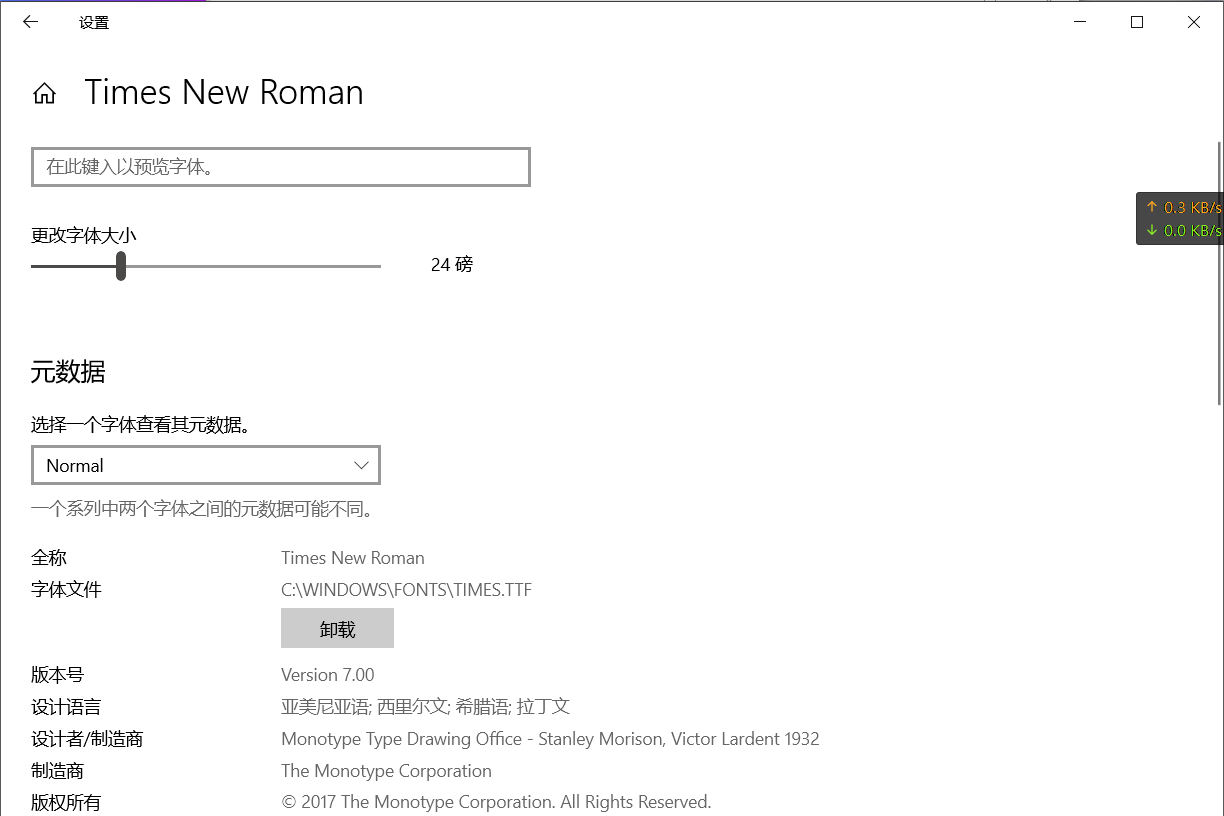
不要包含字形,比如
regular、blod等,下图中只要Andika New Basic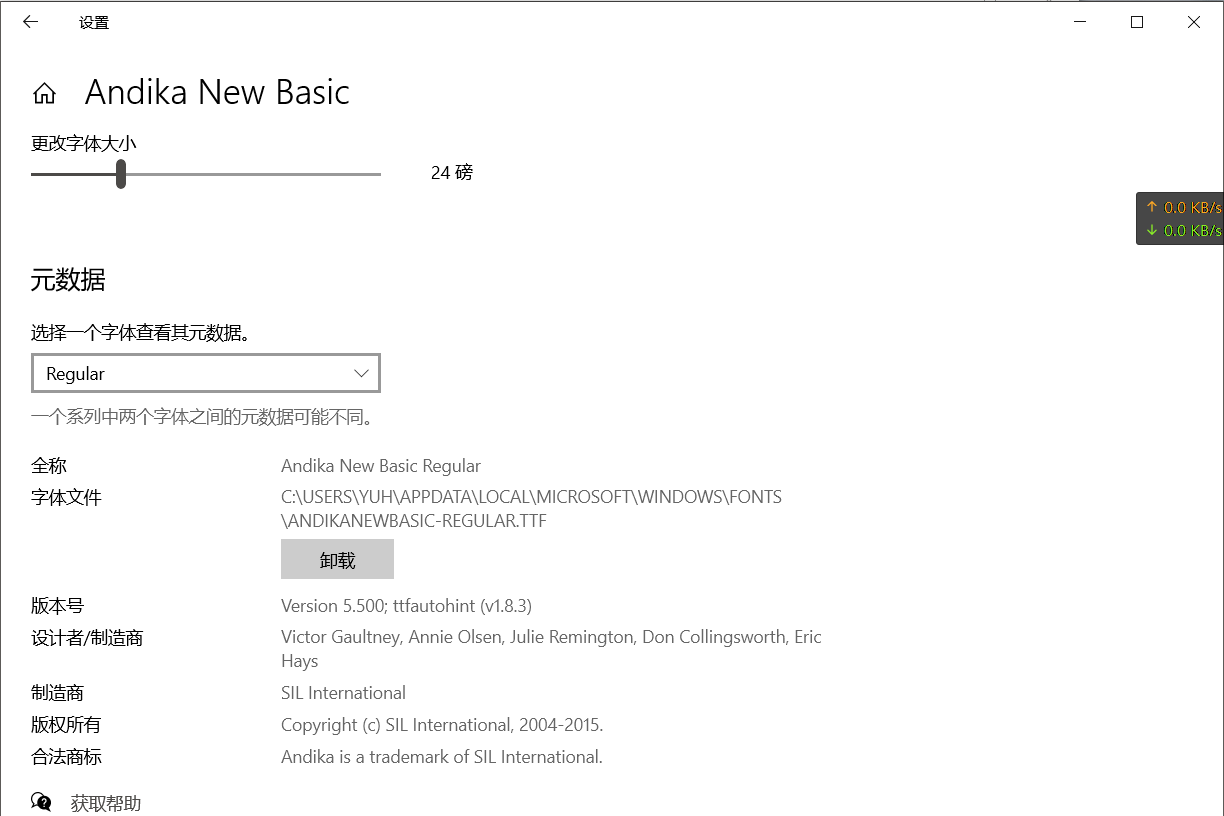
注意安装字体时,右键,为所有用户安装,不要直接双击安装!!!仅为当前用户安装是无法识别的
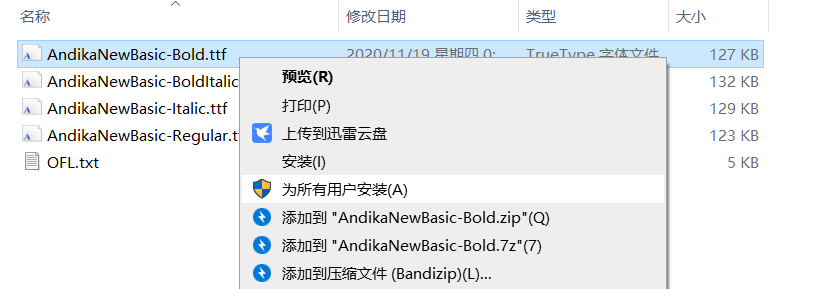
linux
1
2
3
4# 查看中文字体
fc-list :lang=zh
# 查看所有字体
fc-list输出的每一行是一个字体,前半段是文件位置,
:后面(到:或者,为止)就是需要的这个名字比如
1
/home/yuh/.fonts/win/times.ttf: Times New Roman:style=Regular,Normal,obyčejné,Standard,Κανονικά,Normaali,Normál,Normale,Standaard,Normalny,Обычный,Normálne,Navadno,thường,Arrunta
字体名字应该是
1
Times New Roman
常用代码
这个网站挺好,在线LaTeX公式编辑器-编辑器
分栏
columns
有时候左图,右文字,宽度不要写死,建议用文本宽度的多少倍代替 0.6\textwidth
1 |
|
公式
简单公式
$$
\begin{equation}
f = m \times a
\end{equation}
$$带序号
1
2
3
4% 带序号
\begin{equation}
f = m \times a
\end{equation}不要序号
1
2
3\begin{equation*}
f = m \times a
\end{equation*}也可以换成
1
2
$$ f = m \times a $$行内公式
1
$f = m \times a$
多行公式
这里都用 aligned 实现,
\\换行,&每行对齐的地方
简单
$$
\begin{aligned}
&a=1\
&bscw=2
\end{aligned}
\qquad c=3
$$
注意对于 aligned 前后不要空行,会莫名其妙错误, & 为了左对齐
1 | \begin{equation} |
推导
$$
\begin{aligned}
a&=c+b+x\
&=2+1+2\
&=5
\end{aligned}
$$
1 | \begin{equation} |
大括号
$$
\left{
\begin{aligned}
&x=\dfrac{3\pi}{2}(1+2t)\cos(\dfrac{3\pi}{2}(1+2t)), & \
& & 0\leq s\leq L,|t|\leq1.\
&z=\dfrac{3\pi}{2}(1+2t)\sin(\dfrac{3\pi}{2}(1+2t)), &
\end{aligned}
\right.
$$
1 | \begin{equation} |
图片
先在最开始引用相关的包
1 | \usepackage{graphicx} |
常规
1 | \begin{figure}[H] |
说明
label图片的引用标识,必须唯一!,可以在引用处点击跳转,使用方法如下1
如图\ref{test111}
angle可以设置图片旋转角度width=0.3\textwidth,按照当前行的比例,设置图片宽度- 图片可以只有文件名。路径在上面统一设置
\graphicspath{{figures/}{figure/}{pictures/}{picture/}{pic/}{pics/}{image/}{images/}} H注意 H 表示固定图片在文中的位置
子图可
label引用,可分别caption、label
这是一个 $2\times 2$ 的图

1 | \documentclass{ctexart} |
表格
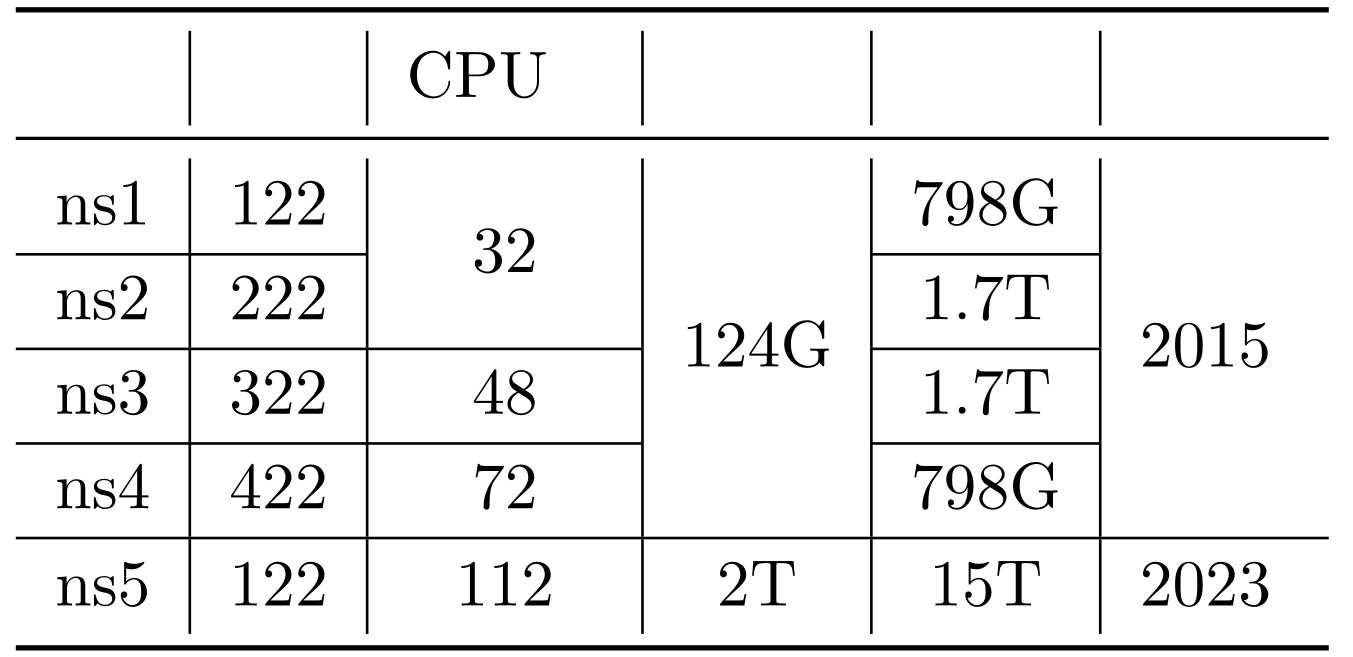
1 | \documentclass{article} |
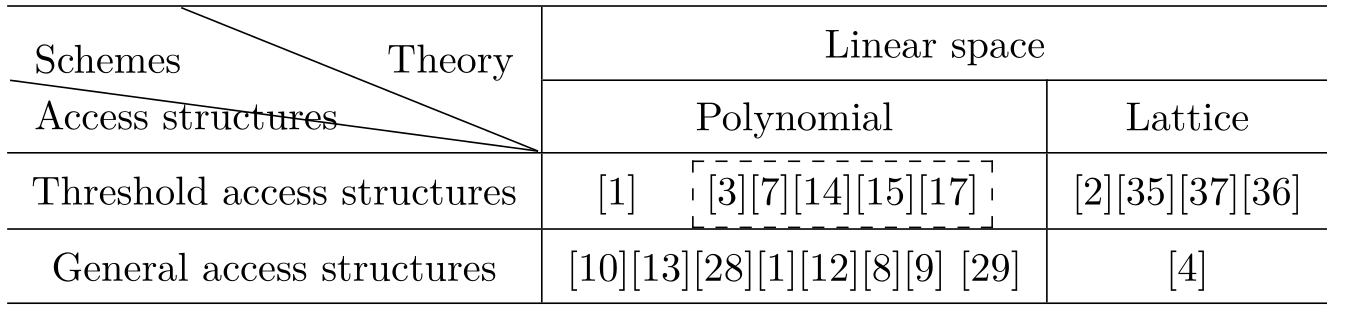
1 | \documentclass{article} |
其他
图文间隔
有时候图片、公式等等会因为各种原因,导致前后与正文间隔较小,看着很不爽
减小纵向间距,正数可以增加间距
1
\vspace{-1cm}
1
\hspace{-1cm}
LaTex的PPT下方显示参考文献
因为答辩或者组会,老师可能问你这个文献年份、作者
所以可以这么用
最开头添加依赖和
bib参考文献1
2
3\RequirePackage[backend=bibtex, isbn=false, url=false]{biblatex}
\setbeamerfont{footnote}{size=\tiny}
\addbibresource{database.bib}正文
1
2
3
4
5
6
7
8
9
10
11
12
13
14\begin{frame}{现有研究}
答辩中参考文献放在每页下面,方便应对提问:比如年限、作者、期刊等
\begin{figure}
\subfigure[2nm、10-160\%\footfullcite{Zhang2011}]{
\includegraphics[width=0.28\textwidth]{lammps.png}
}
\subfigure[5nm、50-350\%\footfullcite{Zhang2011}]{
\includegraphics[width=0.36\textwidth]{lammps.png}
}\\
\subfigure[20nm、25-45\%\footfullcite{Zhang2011}]{
\includegraphics[width=0.4\textwidth]{lammps.png}
}
\end{figure}
\end{frame}效果如图
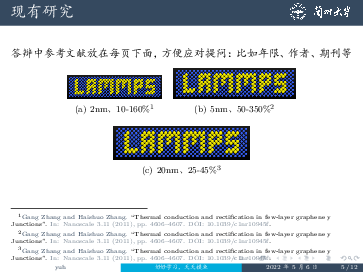
前后文档对比
命令为 latexdiff
1 | latexdiff old.tex new.tex > diff.tex |
注意新旧文件顺序,如果差别文件比较长,中文下划线不会自动换行
可以在 diff.tex 文件中添加 xeCJKfntef 即可
1 | \documentclass{......} |
模板示例
本文作者:yuhldr
本文地址: [https://yuhldr.github.io/posts/2dcfe2a6.html](https://yuhldr.github.io/posts/2dcfe2a6.html)
版权声明:转载请注明出处!